Your Support
Out Of Office
An Out of Office message will notify people who email you that you are currently unable to respond to their email. It is very useful to set an Out of Office message, so your residents, local organisations, council Members and officers understand why you are not responding to their emails and when you will become available.
An example message could be:
"Thank you for your message.
I am currently unable to respond to your email as I am away. I will return on ………..(date).
If you would like to contact one of my ward councillor colleagues, their email addresses are x.y@lbbd.gov.uk and y.x@lbbd.gov.uk"
Below are instructions on how to upload the Out of Office message.
Please Note: The process displayed below is for outlook on your laptops. The process may be different for phones and iPads.
- Log onto your outlook, locate the tab named File at the top.

2. Clicking on the File tab will bring you to the Account Information page. Next, please click on the Automatic Replies (Out of Office) link.
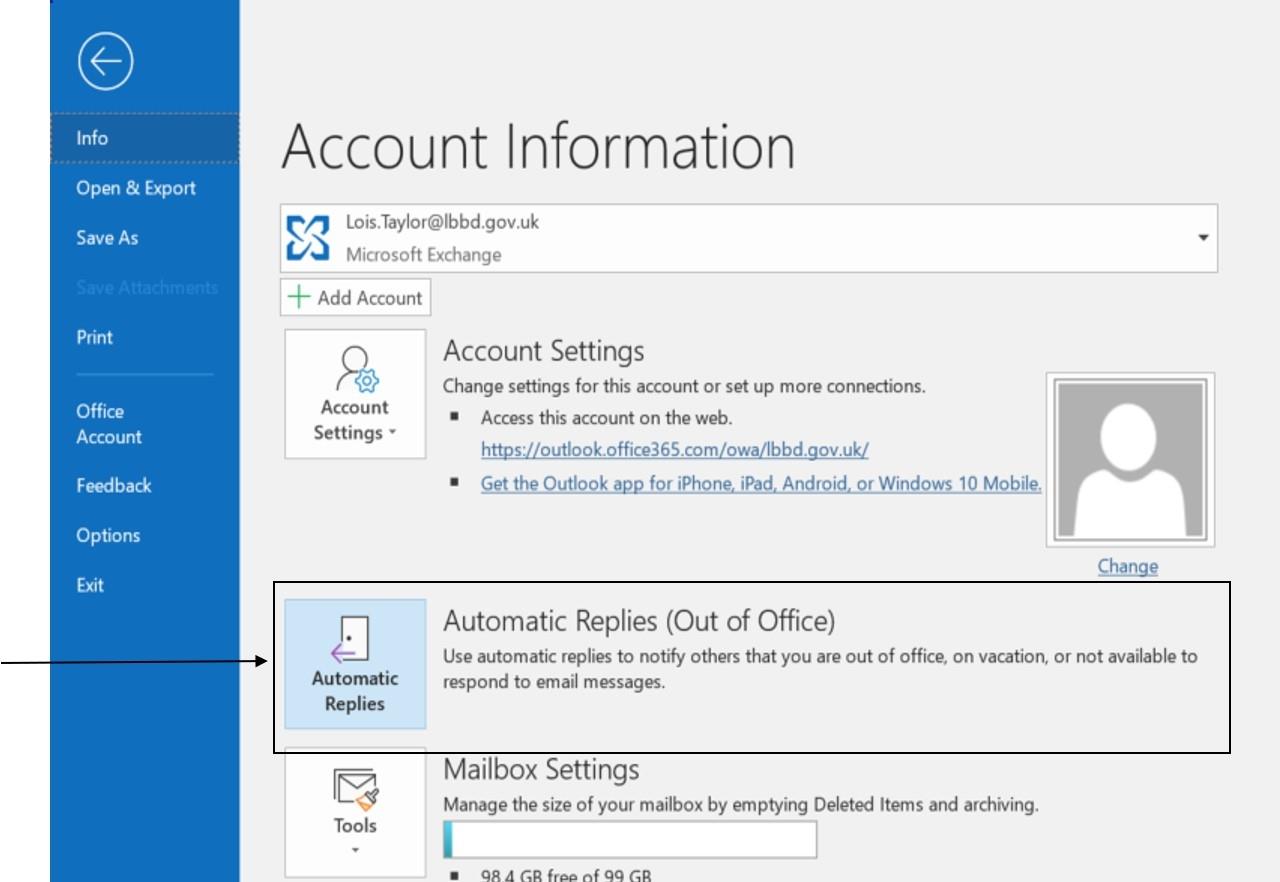
3. Automatic Replies box will than appear. It should look like the image below. Then click on Send automatic replies box. Once this is done, please make sure that the Box named Only send during this time range, is ticked.

4. After you have ticked the box, you can then state the day/s and time that you will be out of office. Therefore, anyone trying to contact you during this period, will receive your out of office message.

5. You will then be required to write your message in the text box below. It would be useful to include the contact details of your fellow ward councillors, just in case the matter is urgent.
It is important that you make sure that the message is displayed on the Inside My Organization tab, as well as the Outside My Organization tab. As Copy and Paste will not work for this feature, you will need to type the message twice.
The Inside My Organization tab will display the message to your fellow councillors along with the council officers.

The Outside My Organization tab will display the message to people outside the council such as a resident in your ward.

Once you have finished writing your messages, then simply click OK. The messages will now automatically be displayed when someone emails you.