Register - Contact Details
Council officers, residents and partner organisations need to know how you wish to be contacted. Your details will appear with your official photograph on the Council's website and business cards ordered.
The telephone numbers in the first section are for internal use only. The section under Public Information will be used for the Council's public website and your business cards. You will be asked to approve your business cards before they are printed.
If you have any questions or need help, please email: member.support@lbbd.gov.uk
Member Benefits
Health and Wellbeing
LBBD offers access to a range of free, professional advice and support for Members and your family such as the Occupational Health Service. as well as various other services. to find out more, click on the following link: Health and Wellbeing
Eye Tests and Glasses
Members can claim a contribution to the cost of their eye tests and glasses in the same way LBBD employees do. Costs need to be claimed back via Oracle.
The process is outlined below. This includes the link to the form that needs to be printed and taken to the optician when your eye test is carried out.
Full eyesight tests will be provided to all users of Display Screen Equipment (DSE) who use such equipment as a significant part of their work, including Members.
The fee is in respect of DSE eyesight tests:
- At user's request
- At regular intervals thereafter
- Where users experience visual difficulties considered to be caused by work on display screen equipment.
Employees and Members requesting a DSE eye examination should make an appointment with an optometrist of their choice, taking with them a LBBD eye test form – see the bottom of this page.
Please take proof of identity when attending optometrist appointments. There are no restrictions as to the optometrist that may be used.
After completing the eye test, the form should be signed by the optometrist ensuring that all appropriate sections of the form have been completed.
Expenses
To gain reimbursement, costs should be claimed via the Council’s I-Expenses system (Oracle). To claim your expenses, please complete the I-Expenses form on Oracle. This will then be forwarded to Alan.Dawson@lbbd.gov.uk for approval. Ensure the completed (Eye Test) form and your optician receipt are attached to your claim on Oracle.
Once approved, the amount claimed will be transferred directly into your bank account. Expenses will be paid if corrective eye wear is required for working with DSE as defined by the Health and Safety (Display Screen Equipment) Regulations 1992
http://www.hse.gov.uk/msd/dse/eyetests.htm. You are permitted to choose corrective vision appliances of your choice and in accordance with the Regulations the Council will contribute a portion of the costs for spectacles* only where these are needed for display screen work, as follows:
- £22 towards the cost of an eye test
- £53 towards the cost of single vision lenses (for spectacles only*)
- £78 towards the cost of bi-focal lenses (for spectacles only*)
* The Council only has to pay for glasses for DSE work if the test shows you need special glasses prescribed for the distance the screen is viewed at. If an ordinary prescription is suitable, employers do not have to pay for glasses. The Regulations apply to glasses only and not contact lenses.
Anti-glare screens and ‘VDU spectacles' and other devices that purport to protect against radiation are not special corrective appliances.
eye test form
The Wider Wallet Scheme
Members have access to the Wider Wallet Scheme. Wider Wallet is a is a private discount and benefits package which brings together a wide range of national and local offers, along with clear information on other Employee Benefits.
To sign up to the Wider Wallet Scheme, please visit the Wider Wallet Scheme Under the New Member Registration section, you will need to enter the access code. The access code is S373535E.
Once you have entered your details, you should receive a welcome email from Wider Wallet.
Body MOT's (Health Checks)
A free health check could help keep you healthy and even save your life! The council’s body MOTs are available for Members and Officers. Your MOT will include lifestyle and cardiovascular checks and a measurement of cholesterol, blood pressure, blood sugar, height & weight (used to calculate your Body Mass Index). You can also find out about stop smoking services, Weight Watchers and much more.
To help with your future fitness, you will be given a free month’s trial for Abbey Leisure Centre and Becontree Heath Leisure Centre when you complete a full Body MOT. Checks are held at: Occupational Health Department, The Hope Wing, Porters Avenue Health Centre, 234 Porters Avenue, Dagenham, RM8 2EQ. To make an appointment please phone Occupational Health on 020 8227 3509.
Information, Advice and Counselling Helpline - Employee Assistance Programme (EAP)
Members and Staff have free access to this confidential service. It offers extra support to manage life’s everyday challenges; both work and personal. It is available by telephone, email, instant messaging and online. Their staff are specialists in fields such as wellbeing, family matters, relationship issues, debt management, consumer rights, and much more.
You are able to contact the service 24 hours a day, 365 days a year. For monitoring, if asked, please give your department/section as 'Chief Executives'.
You can phone the EAP on 0800 243 458. They can provide you with:
- Telephone support
- Fact sheets and packs
- Resource information on support services in your local area
- Short-term face to face or telephone counselling
The Employee Assistance Programme (EAP) is delivered by Workplace Options, an independent provider of employee support services.Their comprehensive website offers extensive resources including articles, interactive tools and regular online seminars. The website can be accessed: www.workplaceoptions.co.uk
Please click on ‘Member Login’ then enter: User name: lbbd Password: employee
Business Cards
Upon request to Member.support@lbbd.gov.uk Members will be provided with a set of 200 business cards. The business card will show the Member’s name, the ward they represent as well as any positions they may hold with the exception of a party position such as Chief Whip.

The card will state the following:
- A contact telephone number
- Twitter and Facebook details (either Council or personal)
- Your ward
- The address of the Members’ Room, Barking Town Hall, 1 Town Square, Barking, Essex IG11 7LU (unless you request your personal address to be used).
Members cannot include personal, political commentary such as: “As Councillor for …… Ward I have demonstrated my commitment to the Ward by …..” etc.
You can include any professional qualifications and where an award has been bestowed e.g. MBE, OBE.
You will be provided with a proof of your business card by Member Support for clearance before it is printed.
Upon request a second set of cards will be provided after 6 months. If you want additional business cards these can be printed at your own expense.
Out Of Office
An Out of Office message will notify people who email you that you are currently unable to respond to their email. It is very useful to set an Out of Office message, so your residents, local organisations, council Members and officers understand why you are not responding to their emails and when you will become available.
An example message could be:
"Thank you for your message.
I am currently unable to respond to your email as I am away. I will return on ………..(date).
If you would like to contact one of my ward councillor colleagues, their email addresses are x.y@lbbd.gov.uk and y.x@lbbd.gov.uk"
Below are instructions on how to upload the Out of Office message.
Please Note: The process displayed below is for outlook on your laptops. The process may be different for phones and iPads.
- Log onto your outlook, locate the tab named File at the top.

2. Clicking on the File tab will bring you to the Account Information page. Next, please click on the Automatic Replies (Out of Office) link.
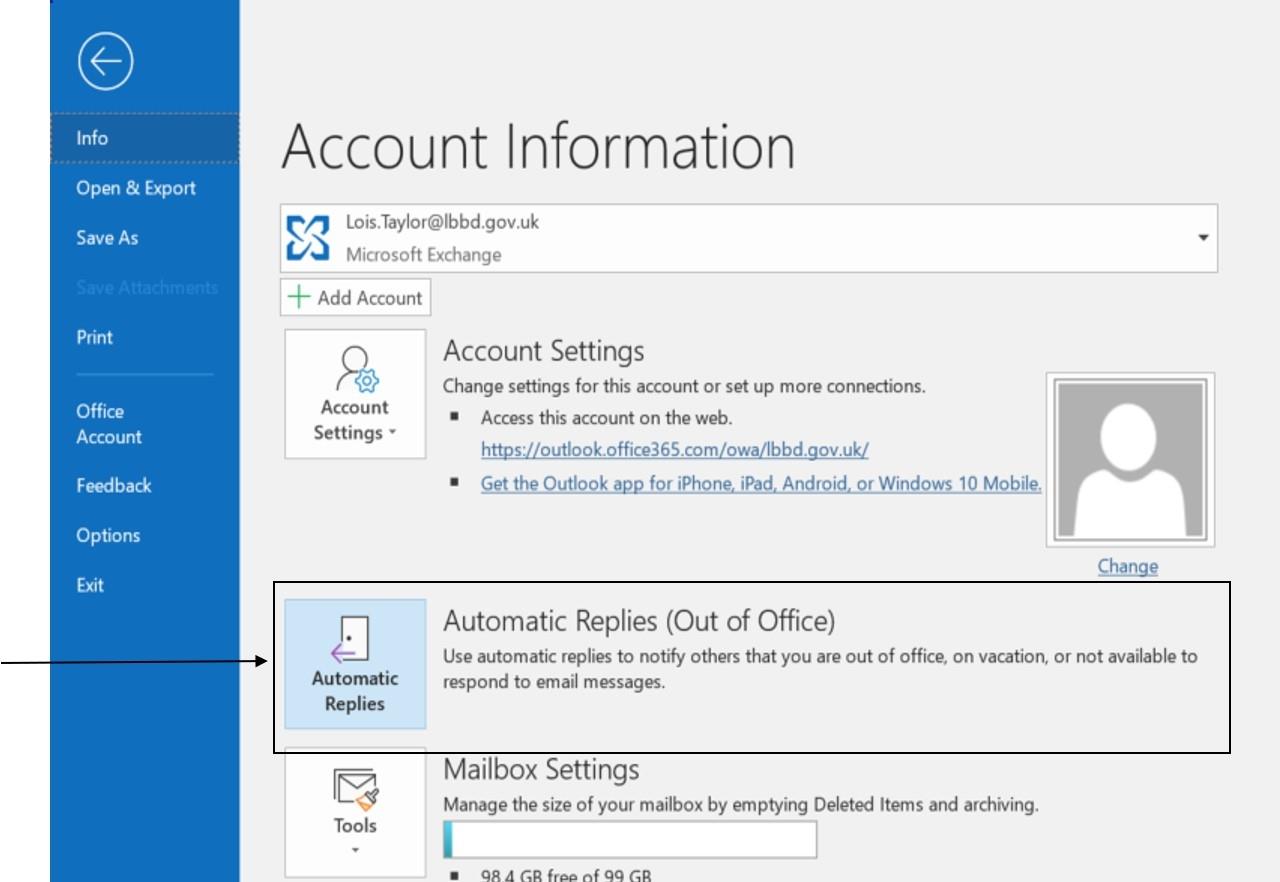
3. Automatic Replies box will than appear. It should look like the image below. Then click on Send automatic replies box. Once this is done, please make sure that the Box named Only send during this time range, is ticked.

4. After you have ticked the box, you can then state the day/s and time that you will be out of office. Therefore, anyone trying to contact you during this period, will receive your out of office message.

5. You will then be required to write your message in the text box below. It would be useful to include the contact details of your fellow ward councillors, just in case the matter is urgent.
It is important that you make sure that the message is displayed on the Inside My Organization tab, as well as the Outside My Organization tab. As Copy and Paste will not work for this feature, you will need to type the message twice.
The Inside My Organization tab will display the message to your fellow councillors along with the council officers.

The Outside My Organization tab will display the message to people outside the council such as a resident in your ward.

Once you have finished writing your messages, then simply click OK. The messages will now automatically be displayed when someone emails you.
Members' Car Parking Permits
The Council uses a system of virtual car parking permits for all staff, including elected Councillors, and residents. These can be applied for and amended via the PermitSmarti website at the following link:
Staff Parking (sharepoint.com)
Once you have registered for a PermitSmarti account, this will be authorised by the Parking Services back office team and an email will be sent to you, with a link, which you must click to activate your account. The account must be applied for using your LBBD email address.
Once activated, you can apply for your Members (Red) permit.
IT Support
If you have any IT issues, you can go to the IT Service Desk page. Here you can view articles that you might find helpful, you can also Report an Issue to IT, who in turn will contact you regarding your IT issue. Alternately, you may be able to contact IT by phone on the following number: 02082272013.
IT User Guides
The PC Guide provides information:
- laptop
- passwords
- connecting to wifi
- Accessing Oracle (for payslips and expense claims)
The iPad Guide provides information in relation to your iPad:
- changing your passcode
- connecting to wifi
- explanation of pre-loaded Apps: Mod.Gov, Members' App, My Account, Members' Casework
Each Member has been issued with an iPad which has an 8GB monthly data allowance assigned. Excess data charges over and above the 8GB allowance will be applied by EE the Council's mobile provider capped at £50 per month, the cost of which will be responsibility of the individual Member and deducted from the Member monthly allowance
The Guide takes you through the steps so you can, if you wish, access the Council's Outlook email system on your mobile phone.